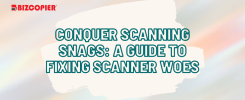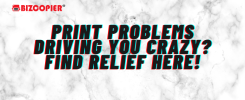Having Trouble Scanning with Ricoh Color Copier? Fix It Here!
Is your Ricoh color copier throwing a scanning tantrum? Don’t fret! This guide will help you diagnose and fix common scanning problems with your Ricoh companion.
Common Ricoh Color Copier Scanning Issues:
- Error Messages: Ricoh error messages are often cryptic, but they provide valuable clues. Note down the exact message and consult your copier’s manual for specific troubleshooting steps based on your model. You can also search online using the error code and “Ricoh” to find solutions from other users or the manufacturer’s website.
- Blank Scans: This can occur due to several reasons. Dirty scanner platens, incorrect document placement, or issues with scanner settings can all lead to blank scans.
- Blurry or Streaky Scans: Similar to blank scans, dirty scanner glass or improper resolution settings can cause blurry or streaky scans on your Ricoh.
- Documents Not Feeding: Curled or damaged documents can get stuck or cause misfeeds in the automatic document feeder (ADF).
- Scan Not Detected by Computer: This can be a connectivity issue between the copier and your computer.
Conquering the Scanning Snag:
-
Gather Your Intel: Identify your specific Ricoh color copier model and locate the user manual (either a physical copy or online from Ricoh’s website). Having the manual handy will provide you with specific instructions and troubleshooting steps for your copier.
-
Clean Up Your Act: A dirty scanner platen can lead to a multitude of scanning woes. Most Ricoh copier manuals will have detailed cleaning instructions, but generally, a microfiber cloth with a mild glass cleaner is sufficient. Important Note: Avoid harsh chemicals or abrasive cloths, as they can damage the scanner surface.
-
Document the Document: Before placing your document on the platen, ensure it’s flat and free of tears or staples. For the ADF, make sure documents are of similar size and weight, and straighten any curled edges to prevent jams.
-
Resolution Revolution: Just like with other scanners, the scan resolution on your Ricoh copier determines the quality and file size of your scanned document. Higher resolutions result in sharper scans but larger files. For simple documents, a lower resolution (300 dpi) is sufficient. For photos or intricate images, a higher resolution (600 dpi or higher) is recommended. Consult your copier’s control panel or user manual to adjust the resolution settings.
-
Connectivity Check: Verify that the USB cable connecting your Ricoh copier to the computer is secure at both ends. Loose connections can cause scanning issues. If you’re using a USB hub, try connecting the copier directly to your computer’s USB port to see if that resolves the problem.
-
Driver Dilemma: Outdated or incompatible scanner drivers can disrupt the scanning process. Visit Ricoh’s website and download the latest drivers for your specific copier model and your computer’s operating system. Installing the updated drivers can often resolve scanner recognition problems and ensure optimal functionality.
-
Software Showdown: If you’re using the Ricoh copier software for scanning, make sure it’s up-to-date. Ricoh frequently releases updates that can improve functionality and address bugs. Check their website for download instructions for your copier model.
-
The Power of a Restart: Sometimes, a simple restart of both your computer and your Ricoh copier can work wonders. Turn off both devices, wait a few seconds, and then power them back on. This can clear temporary glitches and refresh the connection.
-
Consult the Manual: For more advanced troubleshooting steps specific to your Ricoh color copier model, refer to your user manual. The manual may offer solutions for problems not covered here.
-
Ricoh Rescue: If all else fails, consider contacting Ricoh’s customer support for further assistance. They may be able to diagnose the problem and offer additional solutions specific to your copier model.
By following these steps and consulting your Ricoh copier’s manual, you should be well-equipped to tackle those scanning troubles and get your documents digitized with ease. Remember, a little troubleshooting can save you a lot of time and frustration!