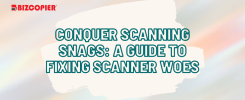Conquer Scanning Snags: A Guide to Fixing Scanner Woes
Have you ever encountered error messages, blurry scans, or a scanner that simply refuses to cooperate? Fear not, fellow scanner warriors! This guide is here to equip you with the knowledge to conquer those scanning snags and get your documents digitized with ease.
Common Scanning Woes:
- Error Messages: These cryptic messages can be frustrating, but they often provide clues about the problem. Note down the exact error message and consult your scanner’s manual or manufacturer’s website for troubleshooting steps specific to your model.
- Blurry Scans: Several factors can contribute to blurry scans. Dirty scanner platens, incorrect resolution settings, or problems with the scanner cable can all be culprits. We’ll address how to clean your scanner and ensure you’re using the optimal resolution settings for your needs.
- Scanner Not Recognized: This can be a connectivity issue. Check that your scanner is properly plugged into your computer’s USB port and that you have the latest drivers installed. Rebooting your computer can sometimes resolve this issue as well.
- Documents Not Feeding Correctly: Curled or damaged documents can get stuck or cause misfeeds. Ensure your documents are flat and free of tears before placing them on the scanner platen. Some scanners also have automatic feed options that might require adjustment.
Conquering the Snags:
-
Arm Yourself with Information: Before diving into troubleshooting, gather some intel. Identify your scanner model and locate the user manual (either physically or online from the manufacturer’s website). The manual will provide specific instructions for your scanner and can be a valuable resource.
-
Cleanliness is Key: A dirty scanner platen can lead to blurry scans or even damage your documents. Most scanner manuals will detail the proper cleaning procedures, but generally, a microfiber cloth with a mild cleaning solution is all you need. Important Note: Never use harsh chemicals or abrasive cloths on your scanner platen, as this can damage the surface.
-
Check Your Connections: Ensure your scanner is securely plugged into your computer’s USB port. Loose connections can cause a variety of problems. If you’re using a USB hub, try connecting the scanner directly to your computer’s USB port to see if that resolves the issue.
-
Driver Dilemma: Outdated or incompatible scanner drivers can wreak havoc on your scanning experience. Head to the manufacturer’s website and download the latest drivers for your scanner model and operating system. Installing the updated drivers can often resolve scanner recognition problems and ensure optimal functionality.
-
Resolution Revolution: The scan resolution determines the quality and file size of your scanned document. Higher resolutions result in sharper scans but larger file sizes. For simple documents like text or black and white images, a lower resolution (300 dpi) is sufficient. For photos or images with intricate details, a higher resolution (600 dpi or higher) is recommended. Consult your scanner’s software or manual to adjust the resolution settings.
-
Software Showdown: If you’re using the scanner software that came with your device, make sure it’s up-to-date. Many manufacturers offer updates that can improve functionality and address bugs. Check the manufacturer’s website for download instructions.
-
The Restart Renaissance: Sometimes, a simple restart of your computer and scanner can work wonders. Turn off both devices, wait a few seconds, and then power them back on. This can clear temporary glitches and refresh the connection.
-
Manual Intervention: If you’re still facing issues, consult your scanner’s manual for more advanced troubleshooting steps specific to your model. The manual may offer solutions for problems not covered here.
-
Professional Help: If all else fails, consider contacting the scanner manufacturer’s customer support for further assistance. They may be able to diagnose the problem and offer additional solutions.
By following these steps and consulting your scanner’s manual, you should be well-equipped to conquer those scanning snags and get your documents scanned with ease. Remember, a little troubleshooting can save you a lot of time and frustration!